FileJacket Personal File Manager (Version 8.1)
Click on the link below to download the full version of FileJacket as a 30-day trial. After 30 days, the application will require a license key.
FileJacket Project Management System v8.01.9197 (856KB).
FileJacket …is what Windows Explorer stays up late at night wishing it could be! If you’re tired of digging through folders on your computer, or even worse, on a shared network, and trying to group them by project or purpose, FileJacket takes the pain out of the problem! FileJacket groups the files you need to complete a project into a logical binder. Simply ‘Browse’ or drop ‘n drag files and categorize them in a way that makes sense to YOU!
NOTE: FileJacket IS NOT DESIGNED FOR MACINTOSH (macOS) SYSTEMS! This is a WINDOWS 10/11 application only. Visit our Support Page for system requirements.
FileJacket v8.1 Single User License ……..$99.00
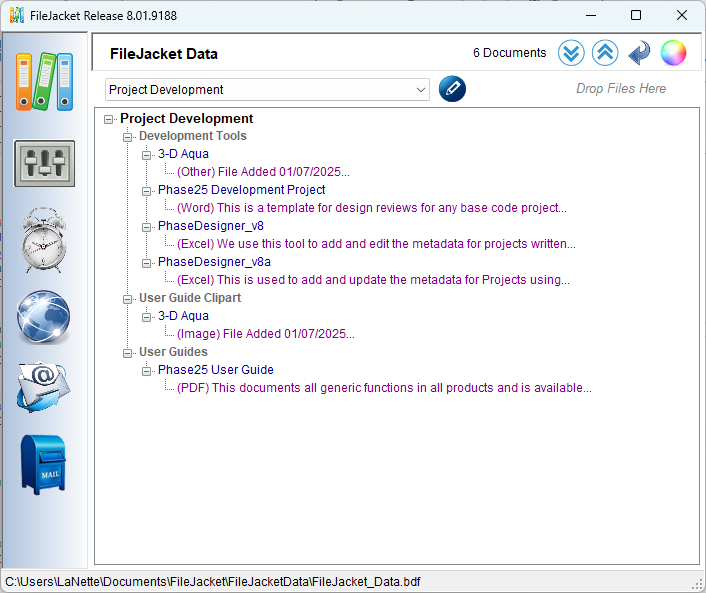
User Guide & Video Tutorials
- FileJacket User Guide (PDF format)
- 401 – Installing FileJacket Software (YouTube Video)
- 403 – FileJacket Projects & File Links (YouTube Video)
- Download the Time Clock Timesheet (Excel workbook [.xlsx])
What is FileJacket?
FileJacket is the personal desktop file organizer that Windows Explorer always aspired to be. Typically, when we work on a specific project, we use several (or many!) files located in various folders and network locations, which may be shared with other users. To keep easy access to those files, just add a shortcut to each on your desktop. Oh, and maybe drag them all together in the same “bunch” on your screen. But accidently hit the “Auto-Arrange” option, and your desktop is a mess.
What if you could “group” all file shortcuts, screen prints, website links and Outlook email messages into a single workspace regardless of where the files are stored? That’s what FileJacket does! Simply name your Project and browse to select or drop and drag the files into it. FileJacket adds a link for each file (does NOT move the file or copy it, just creates a shortcut to it), and lets you categorize them how it makes sense to you!
Copy Outlook messages and attachments as independent files (outside of Outlook) with a single click. Got a screenshot to save? Copy it to the clipboard and with just one more click, create a linked image file. Yes, these are copies which means they’re saved WITH the project you’re working on.
Do you need to monitor how much time you’re putting into a Project? Just click on the Timeclock, enter the Task name and start the timer. When it’s time to turn in your time, simply click on “Copy” and paste it into Time Clock Timesheet (Excel workbook… use the download link above).
You can add notes to each link, so you don’t even have to open it to know if it’s the file you’re looking for. Each item is marked with the file type (Word, Excel, PDF, etc.) and you can even color-code the project tree based on the file type.
FileJacket organizes your projects automatically into a single top-level folder that can be backed up with just one click. Yes, thanks for asking: FileJacket has a built-in backup utility… let’s make THAT task easy too! If you have OneDrive or Google Drive, you can point your backup to that folder on your computer and instantly sync the Project links to the cloud.
FileJacket is a simple Windows desktop tool that runs on any Windows 10 or 11 system and is installed in your “Documents” folder. Since typically everyone has access to copy files to their “Documents” folder, installing FileJacket does NOT require admin access to install it. Its single executable file (FileJacket.exe) can even be run from a flash drive.
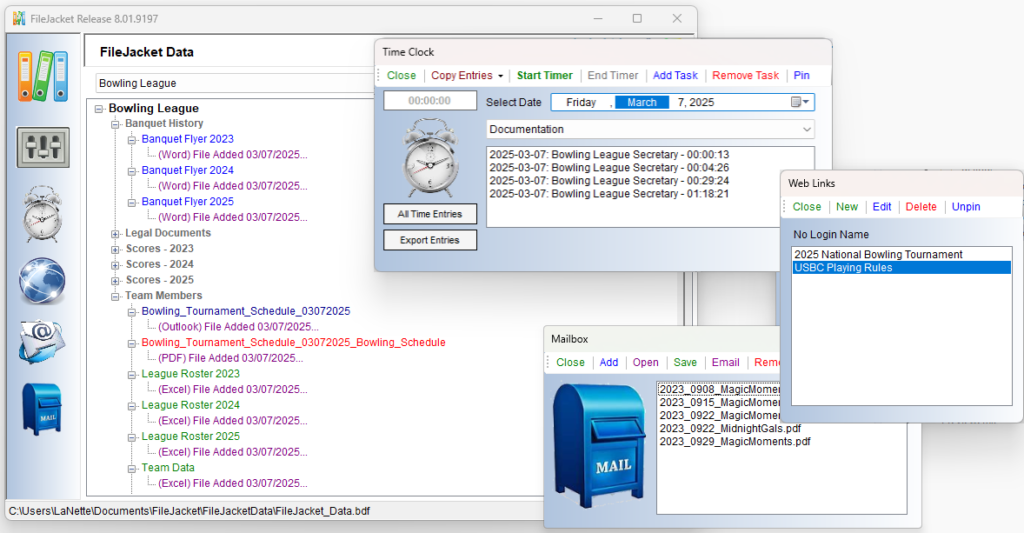
268 Visitors Have Been Here